In partnership with Outpost—start your free trial today!

Got cancellations? Learn from them!
I made three quick automations to help you learn why subscribers cancel, and maybe even, win a few of them back.
Automation 1: Send a note to canceled subscribers and get a cancel reason
Automation 2: Send a comeback offer to canceled subscribers
Automation 3: Stash canceled subscribers and reasons in a spreadsheet
I made these for you with Zapier. Set up a free account and copy the template links below to put ‘em to use.
Not ready to deal with cancelations? Come back to the Playbook any time to use these.

In this play
Automate tracking of your cancellations and maybe win some subscribers back
In this play, you will set up automations to learn why subscribers cancel, keep track of cancel reasons and make an offer to win them back!
🎯 Desired result: Learn why subscribers leave
⏱️ Estimated time to complete: 15 minutes per automation
Tools you need
- You’ll need a Zapier account. The free tier will work. If you have the paid tier, you can do multi-step zaps and add time delays.
- A Stripe account (free).
💡 What’s Zapier? Zapier is an app that connects two or more apps together. It’s like app glue. It lets you send data from one app to another very easily. When you do this, it’s called a “Zap.”
Zap 1: Send a note to canceled subscribers
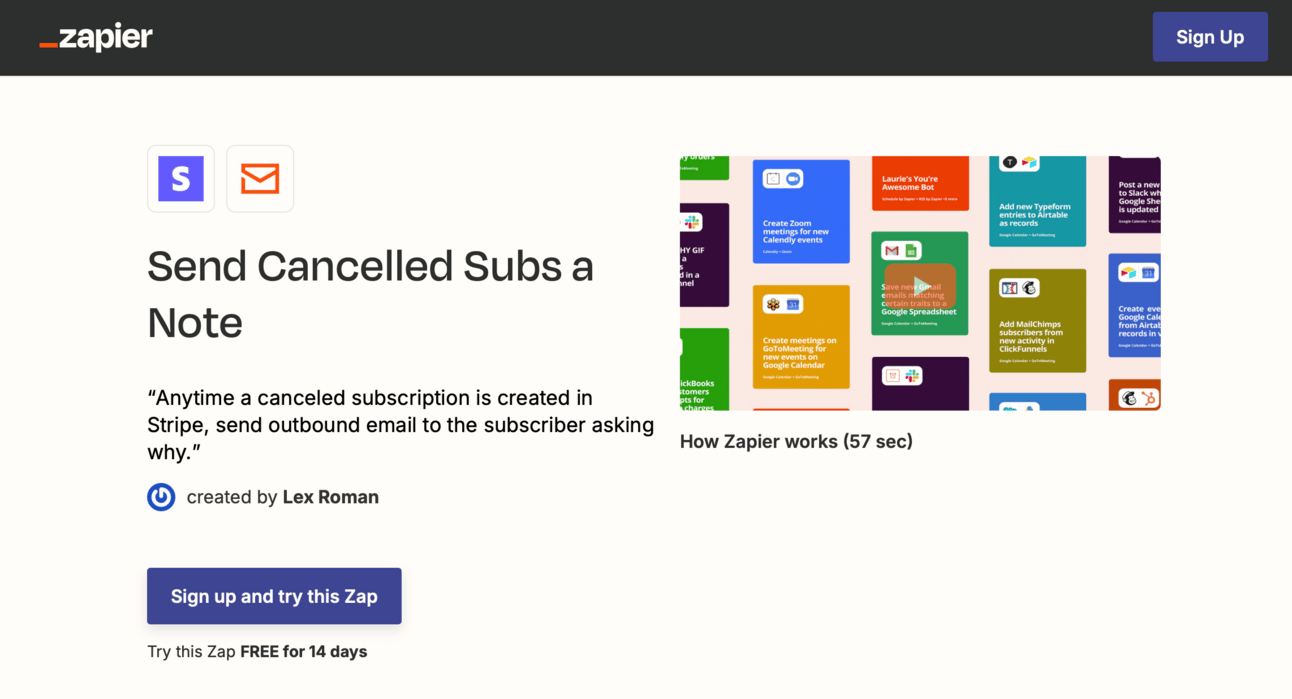
What this Zap does
Anytime a subscriber cancels, Zapier will send them an email with a custom note (you can edit this!).
This is an opportunity to get a clear cancellation reason that you can learn from.
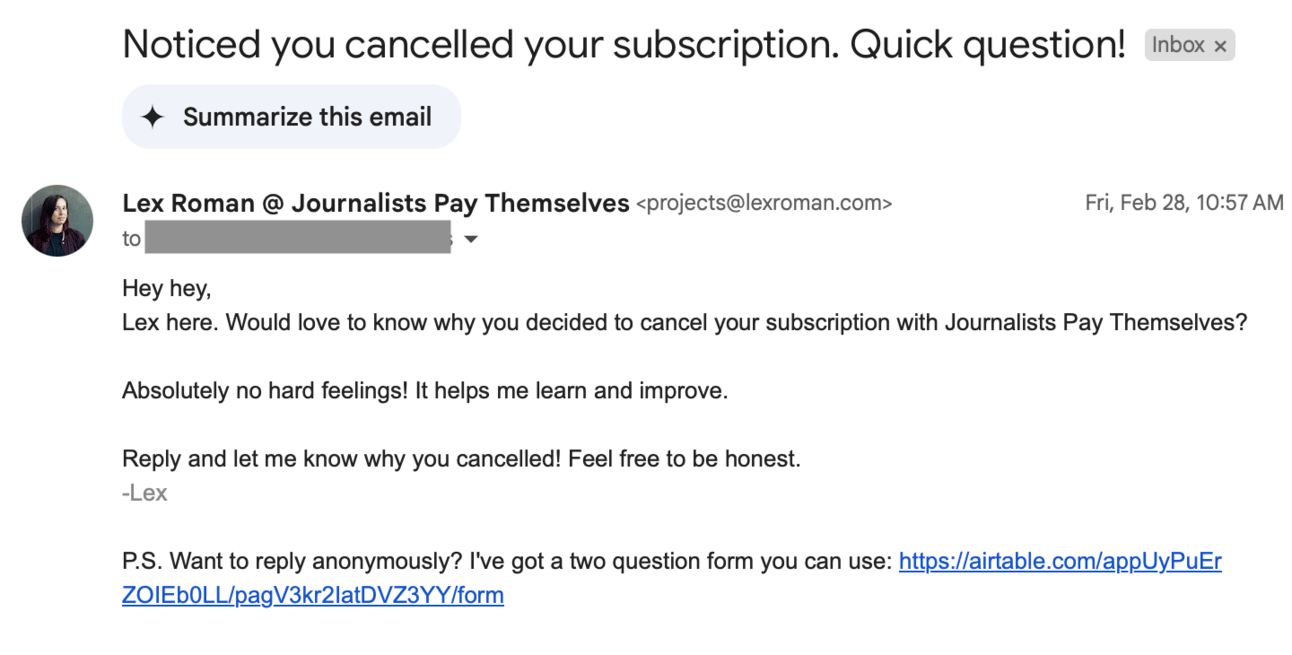
How to set it up
- Copy the Zap template.
- On Stripe step, make sure it triggers on Canceled Subscription.
- Connect your Stripe account.
- Under Configure, make sure both test mode questions are set to FALSE (note that this will pull in real subscriber info so don’t test the email step. You can try test mode, but you have to generate a test subscription for this to work.)
- Move onto Email step, you can change this to Gmail if you prefer to send from your email.
- Under Configure, under To, type / and search for the email address of the subscriber to populate (this will change dynamically).
- Edit Subject and Body to your liking, add a sign off.
- Fill in From Name and Reply To.
- If you want, you can BCC yourself so you know when these notes go out.
- Hit Publish.
💡 Make sure when you’re testing, you use test mode data OR your own canceled account. Otherwise, it will email your subscriber during the test.
Zap 2: Send a comeback offer to canceled subscribers
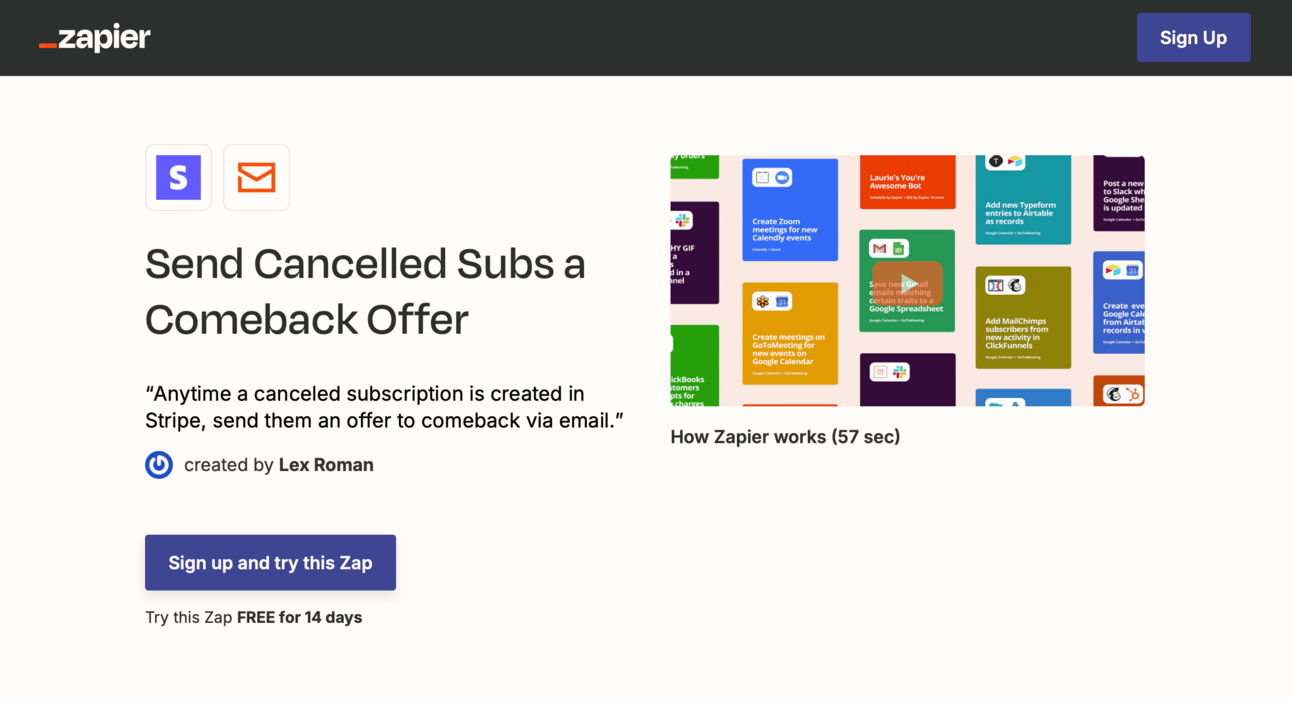
What this Zap does
Anytime a subscriber cancels, Zapier will send them an email with a custom offer to encourage them to come back.
You would use this INSTEAD of the cancel reason email above OR if you have the paid version of Zapier, you can run this on a delay by adding a “Delay” step.
💡 If you’re using Outpost (for Ghost), you don’t need this Zap. Use their Cancellation automations under Autoresponder→Basic→Retention and Renewal.
How to set it up
- Outside side of Zapier, you’ll create an offer code. Do this in Stripe, in your subscription tool or in your publishing tool. Create a special offer code that is only for canceled subscribers. Something like WELCOMEBACK50.
- Copy the Zap template
- On Stripe step, make sure it triggers on Canceled Subscription
- Connect your Stripe account
- OPTIONAL FOR PAID ZAPIER ACCOUNTS: Add a Delay step and choose Delay For and then under Configure, value could be “1” and unit can be “weeks” (or choose your own delay).
- Move onto Email step, you can change this to Gmail if you prefer to send from your email.
- Under Configure, under To, type / and search for the email address of the subscriber to populate (this will change dynamically).
- Edit Subject and Body to your liking, add the promo code and way to redeem, and add a sign off.
- Fill in From Name and Reply To.
- If you want, you can BCC yourself so you know when these notes go out.
- Hit Publish.
Zap 3: Stash canceled subscribers and reasons in a spreadsheet
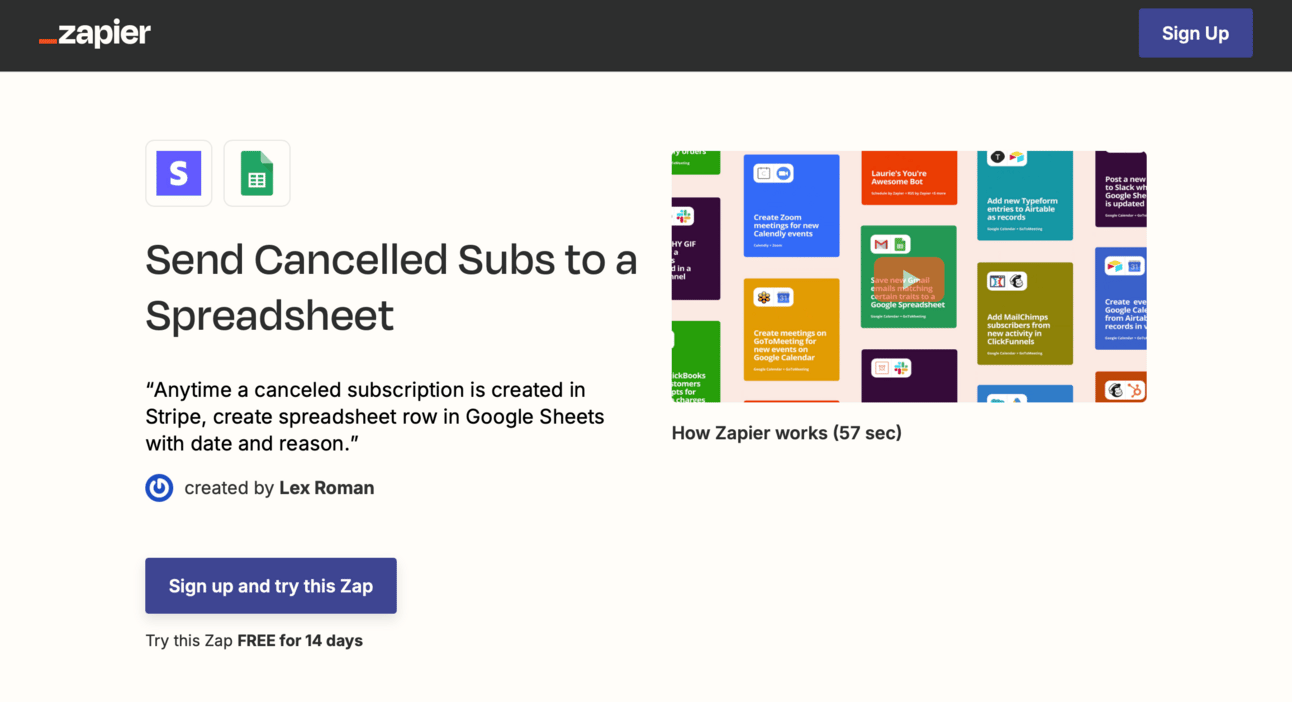
What this Zap does
Anytime a subscriber cancels, Zapier will send them to a spreadsheet with the date and the cancellation reason (if they put one in Stripe).
You can use this to keep track of why people left and you can manually update this if they give you more intel than they give Stripe.
How to set it up
- Outside of Zapier, in Stripe, make sure you turn on “Collect a cancellation reason”
- Also outside of Zapier, in Google Drive, make a copy of this spreadsheet (File → Make a copy)
- Go to Zapier and Copy the Zap template
- On Stripe step, make sure it triggers on Canceled Subscription
- Connect your Stripe account
- Move on to the Google Sheets step
- Connect your Google account
- Under Configure, choose the “Canceled Subscriber Reasons” spreadsheet you just copied
- Double check that the following dynamic fields pulled in from Stripe. If not, type / in any fields to repopulate them. (See below image)
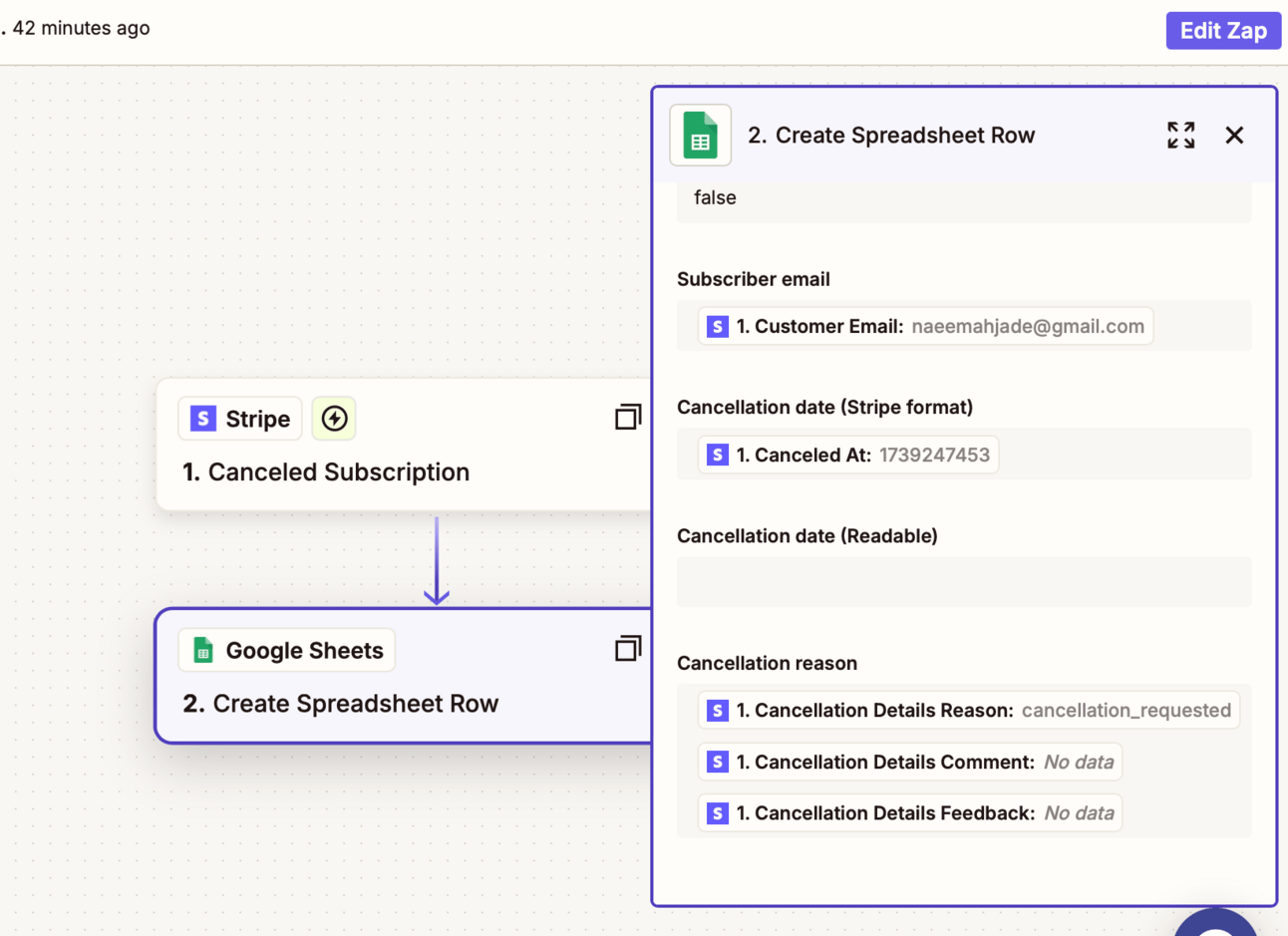
- Run a test
- Hit Publish
💡 Cancellation dates in Stripe come back in Unix format (which looks like nonsense), the Google sheet uses a formula to convert the date. You can manually copy it down as more cancellations come in.
Recommendations for using these automations
- Test your cancelation message. Set this up and let it run for a month or two and if you don’t get good responses, update the message and try again!
- Test your comeback offer. Is it working? If not, try a different message or offer.
- Review your Canceled Subscriber Reasons sheet every quarter and see if you can spot patterns you might need to fix. You might find that your initial “become a subscriber” needs to be more clear or that you need more communication to subscribers ahead of renewal dates.
Got questions? Want to share breakthroughs or blockers?
I’d love to hear it! You can either comment on this post or send me a question.
What's missing from this play?
Nothing, I got it! One thing, I'll share it! A lot, I'm lost!


